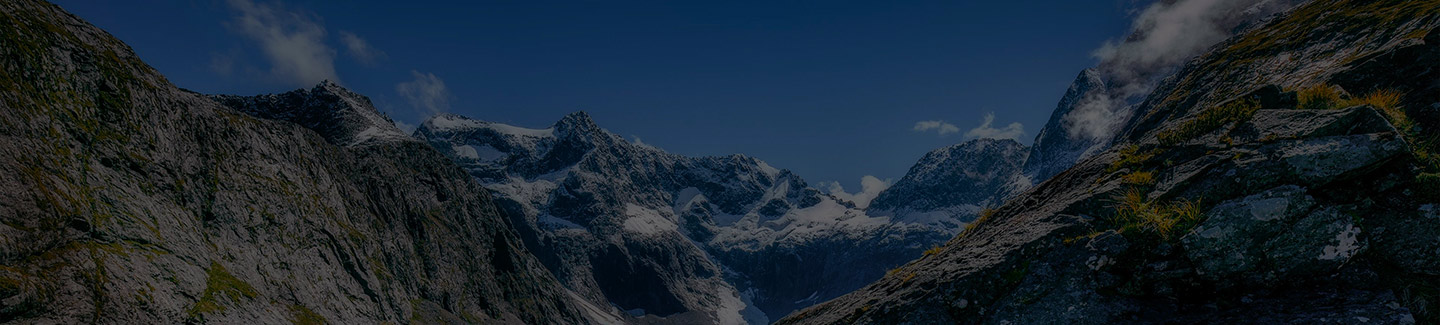Android Update
Why? The instructions below are only accurate for the latest Android version.
- Open Settings
- Tap Software Update
- Tap Download and Install (or the equivalent setting to check for updates)
- Update to the latest version of Android available for your device.
Support for AMS is currently limited to Android v10 and above.
Update AMS to the latest build
Why? The latest version of AMS has the most bug fixes and features available to you.
- Open Play Store
- Search for AMS FENZ
- Tap Availability and Messaging System
- Tap Update. If it says OPEN, you already have the latest version.
Configure App Specific Settings
- Open Settings
- Tap Apps (or Applications/the equivalent setting on your device)
- Tap AMS Mobile
- Tap Mobile Data
- Turn on 'Allow Background Data Usage'
- Turn on 'Allow App while Data Saver on'
- Tap Back
- Tap Battery
- Tap Unrestricted
- Tap Back x 2
- Tap Notifications
- Tap Allow sound and vibration
- Tap Notification categories
- Make sure all sliders are turned on
- Tap Back x 2
- (Optional) Tap Permissions
- Turn Location ON (allows the perimeter and auto arrival functions)
- Tap Back
- Tap Appear on Top
- Enable the slider
- Exit Settings
Note for Watch Users:
Android devices can only receive notifications on either the phone or the watch, but not both. By default, the watch will try to receive the notification and the phone will not make a sound (if your watch is paired with your phone).
You must configure your Smart Watch to NOT display AMS notifications. This will force your device to receive the alert (and play the alert tone). Due to the myriad combinations of Android devices and compatible watches, we are unable to provide exact steps to achieve this for you. Please contact your watch or phone manufacturer for assistance with this.
Note for Huawei Users:
Further settings to configure to stop the phone killing the AMS app in the background.
AMS may not receive notifications in Power Saving or Ultra Power Saving Modes.
- Open Settings
- Tap Battery
- Tap App Launch
- Change the slider next to Manage all automatically to OFF
- Find AMS in the list and change the slider to OFF
- Set Auto-Launch, Secondary Launch, and Run in background to ON
Note for Oppo Users
Further settings to configure to stop the phone killing the AMS app in the background.
- Open Settings
- Tap Battery
- Change the slider next to Smart Power Saver to OFF
- Tap Power Saver Options
- Change the slider next to Sleeping Mode to OFF
- Tap Back x 2
- Tap App Management
- Tap AMS Mobile
- Tap Data Usage Status
- Change Network Permissions to Wifi and Mobile Data
- Change the slider next to Background Data to ON
- Tap Back
- Tap Power Saver
- Tap Allow Background Running
- Tap Back
- Tap Allow Auto Startup